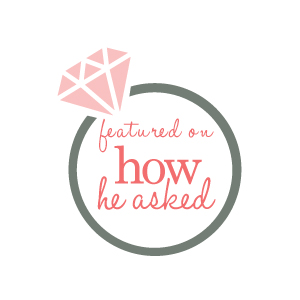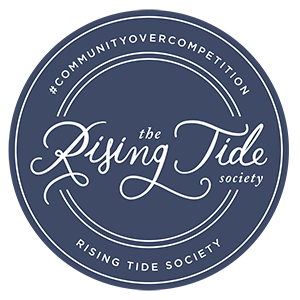It’s been a little over a month since I shared one of my all time favorite tools for blogging, BlogStomp. We’ve had so many great sessions and weddings to share but I wanted to get back to sharing another tip that may help those of you who blog!
The whole point of blogging is for people to see it right? So unless you have followers that automatically check your blog, the best way is to share it on social media! I will be sharing all about my favorite tool for Instagram later, but today I wanted to give you some tips for how to share your links to Facebook.
Most people know how: you copy the posts address and then paste it in the status box, write a small description and you’re done right? But what happens if Facebook decides not to cooperate? For example, you’ve picked out a beautiful featured image, written a great title and description and when you post the link you get this:
.jpg)
Your image doesn’t show up and your title is missing. Well I’ve discovered a great tool to solve this issue! Before I would just close out Facebook with out posting, or refresh the page a million times hoping it would work, getting more frustrated every time it didn’t. Well, I finally consulted our good friend Google and realized sometimes Facebook strips this information out and you need to “refresh” the link and what Facebook sees. For that use the Facebook Debugger! Just paste the link you are trying to share and hit “debug”.
.jpg)
Once you do it will show you what is broken, and what the preview will look like on your page. If it doesn’t debug the first time, hit scrape again and it should work! Then you will have a beautiful, ready to post preview.
.jpg)
My other quick tip for you is sometimes you have a great horizontal image to go with your post, but what if you want just a simple thumbnail?
.jpg)
It’s easy! Once you post your link it will give you options to add other images to show:
.jpg)
Pick the image you want and resize it to 600×600 pixels. If not your vertical image may be cropped like you see in the preview and you won’t be able to see the whole thing or it could display a part you don’t want! Also, don’t worry if it still shows up horizontal, once you hit “publish” it should update to look like this:
.jpg)
That’s all for today! I hope these tips help make your blog posts easy to share and the images you want with them to be visible! Have any other tips for Facebook or things you do when you share posts? Comment below! I’d love to learn them!