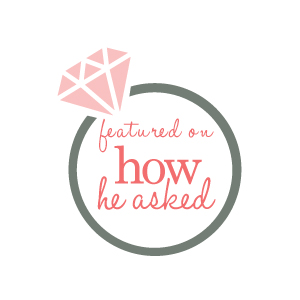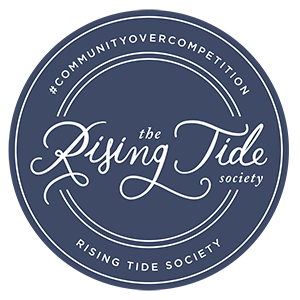Last week I started a series all about how to take better pictures with your iphone, or any cell phone really. It’s true that “the best camera is the one you have with you.” And so why not use it to get amazing images!
Today I’m sharing about one of my favorite apps I use to edit pictures! It’s called Pic.Tap.Go and it’s amazing. Below I’m going to walk you through how to use it.
.jpg)
A little while ago I needed a quick shot of one of my album layouts, but I took it in our dark living room with yellow lamps on. But instead of worrying I just opened my app and fixed it! Here’s the process for how to use this amazing tool:
This is my original photo – see how dark and yellow it is? Blech.
.jpg)
First, open pic.tap.go and select the image you want you fix, then hit “edit” in the top right corner.
.jpg)
I always start with the filters. You can buy some from the store, but the free ones always work great for me. Some of my go-tos are Lights On/Lights Out, Warm it up/Cool it down, Highlights/Shadows, and Brightside! Scroll down to pick the one you want to use, it will give you a preview of what the effect will be in full force. So don’t let some of them scare you off :)
.jpg)
Once you choose what you want to do (brighten it, reduce the shadows or highlights, or just use a different effect overall) it applies it to the picture and then you can choose to lessen it or keep it at full but moving the button between “undo” and “redo” (see below).
You can also go to the adjustments tab and do individual adjustments like light, contrast, color and warmth.
.jpg)
And here is my favorite part about Pic.Tap.Go: Once you’ve made all your adjustments and hit “go” then you have the option to save that recipe. So most of my images I tend to brighten and cool down so I have that saved and in the future, instead of going through all the filters, I just go to the My Style tab, pick my recipe and hit go! It’s so fast and easy :) And you can name the recipe whatever you want to help remember what it does.
.jpg)
There are lots of options to save to different platforms, but I always just save to my camera roll so I have it for later!
.jpg)
Here’s my final image!
.jpg)
And a before and after so you can see the difference!
.jpg)
What are some of your favorite apps to use? Let me know in the comments below!